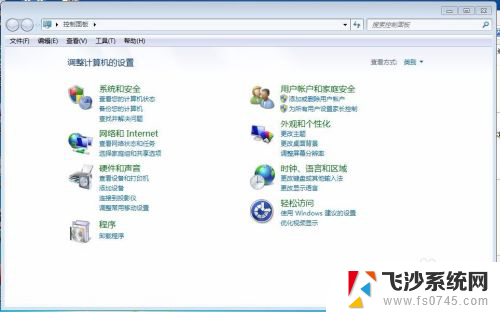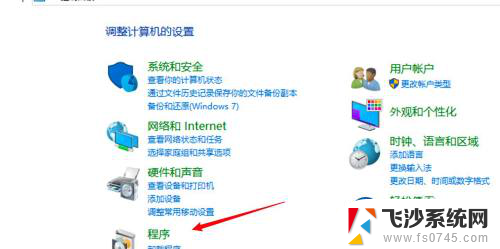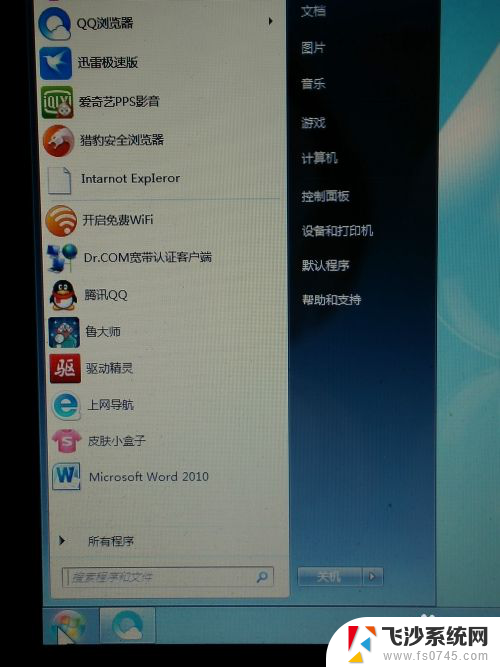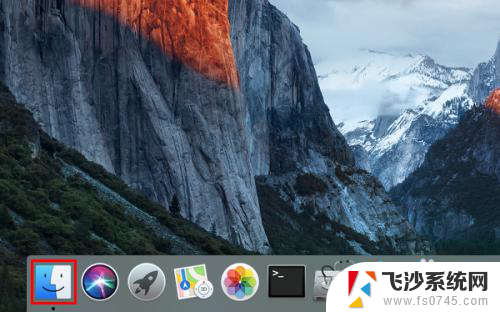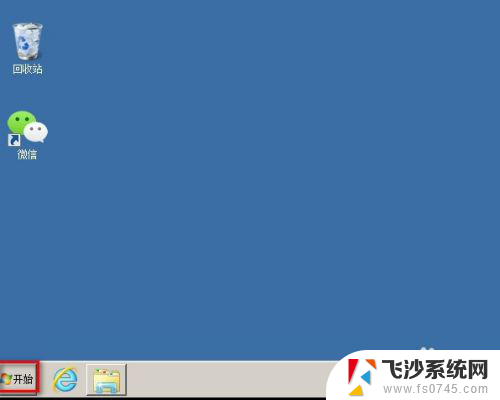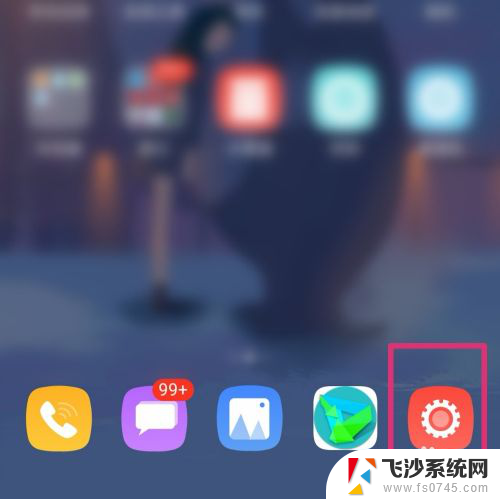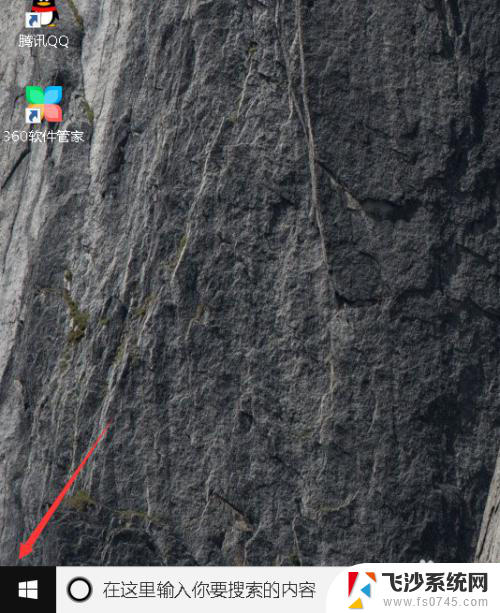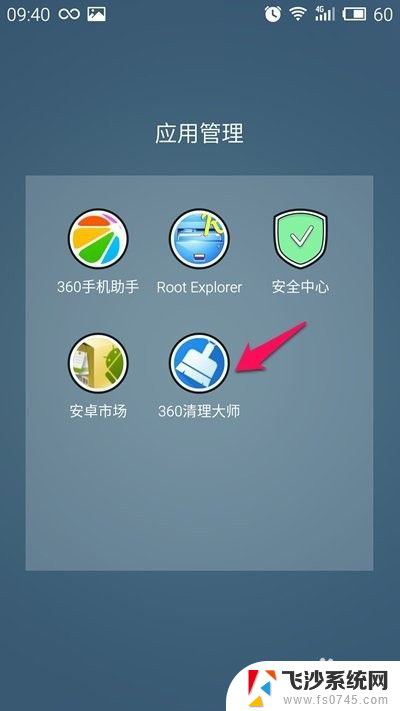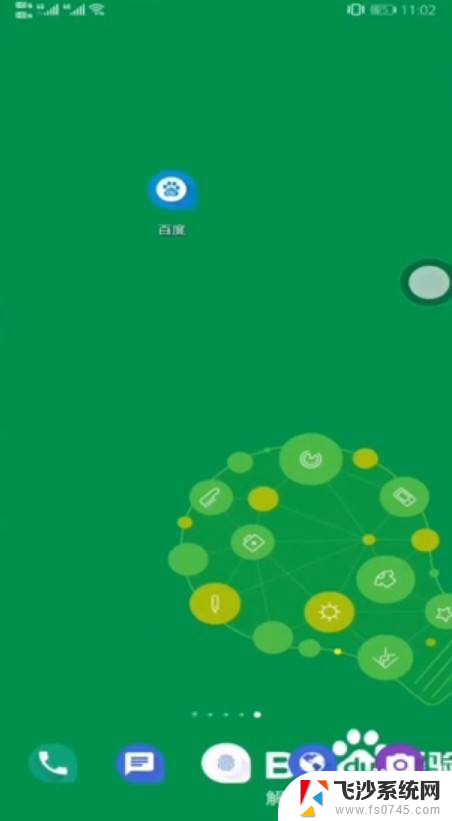怎么删除internet explorer Windows 10卸载Internet Explorer的步骤
更新时间:2023-10-31 10:07:01作者:xtyang
怎么删除internet explorer,如今随着互联网的快速发展,我们使用网络的频率越来越高,在众多的浏览器中,Internet Explorer一直是备受争议的存在。虽然这款浏览器曾经是Windows操作系统的默认浏览器,但其性能和安全性逐渐被其他浏览器超越。很多用户希望卸载掉这个不再使用的浏览器。在Windows 10操作系统中,我们该如何删除Internet Explorer呢?以下是一些简单的步骤,让我们一起来了解吧。
方法如下:
1.单击开始菜单中的“齿轮”图标。

2.点击“应用“。

3.应用程序和功能。单击“可选功能”。
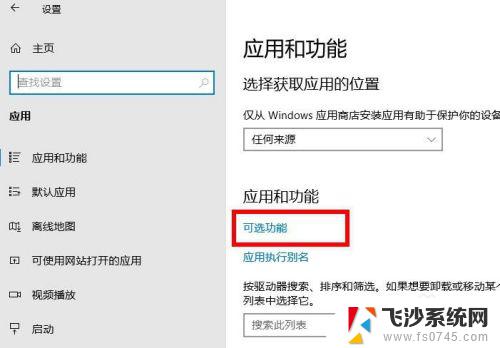
4.可选功能里,点击“ Internet Explorer”。

5.点击“卸载”。
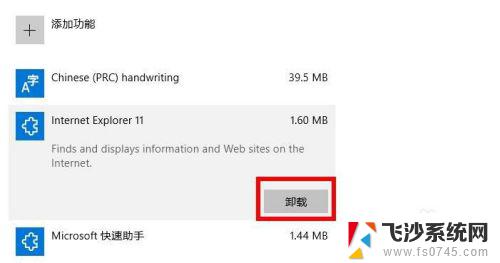
6.很快就删除完了。这样就完成了Internet Explorer的卸载(删除)。
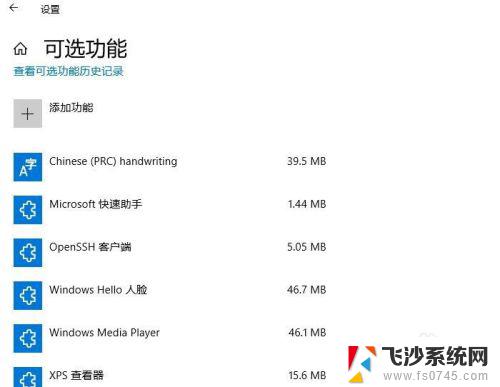
以上就是如何删除Internet Explorer的全部内容,如果你也遇到了同样的问题,就赶紧参照我的方法来解决吧,希望能对大家有所帮助。